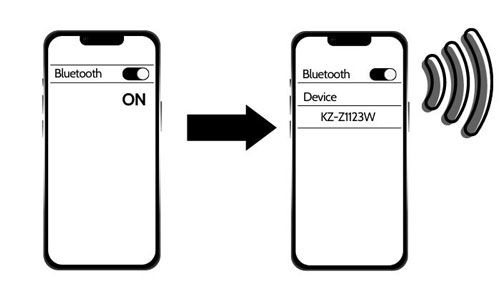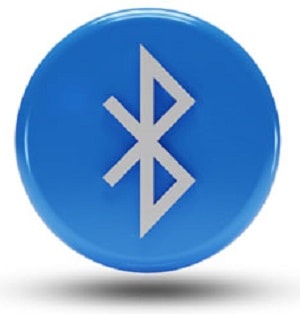Getting a JVC car stereo is probably one of the best decisions you made to stay connected on the road without being distracted. It also helps that the device offers high-quality music streaming and radio station access. With a quick Bluetooth set-up, you can enjoy your stereo to the fullest.
This article provides a straightforward guide on how to connect to JVC Bluetooth radio: through manual JVC car stereo Bluetooth pairing with an iOS or Android phone.
Table of Contents
Connecting Bluetooth Using JVC Car Stereo Receiver
Step 1: Turn JVC Receiver On and Enable Bluetooth Pairing
To start the Bluetooth setup for your car, start by turning the JVC stereo on.
- Once done, you’ll have to access the Bluetooth settings. Click the SOURCE button and then DISC until the screen displays the menu with Bluetooth in it. Then use the volume knob to navigate through the settings and turn on the wireless connection.
- For some other receivers, simply click the HOME button to see the different menus. The multimedia monitor will then show numerous options for you to choose from.
You can find the SETTINGS menu in the upper right corner of the screen. Click settings and find the SYSTEM menu. Once clicked, scroll down until you see the Bluetooth Setup and click ENTER.
This step will make the stereo’s Bluetooth discoverable for other devices.
Step 2: Select JVC Bluetooth on Your Phone
Once your JVC Bluetooth is visible, you can now connect it to your smartphone devices. To pair JVC Bluetooth radio to iPhone or to Android, follow the steps below.
1. Search for Available Devices
In your smartphone’s settings, turn on Bluetooth and search for available devices. If your JVC stereo is available, you will see its name on the phone screen.
2. Confirm Pairing
Click the JVC Bluetooth name to begin pairing the devices. A Bluetooth pairing request will appear on your phone. Click PAIR.
You will also receive the same request on your JVC monitor. Click YES.
When both devices have been allowed to connect, you will have successfully completed the pairing process. The monitor will show “PAIRING COMPLETED.”
What if JVC Bluetooth Connection Fails?
You can connect up to five devices to your JVC Unit Bluetooth but only use one of them at a time. If you want to connect a sixth device, delete at least one unit and start pairing a new one.
These are some of the ways to fix JVC Stereo pairing problems.
1. Delete Connected Devices
If you can’t connect your phone to your receiver, it could be because the JVC device is full. To fix this issue, clear the devices connected to your stereo. To do so, simply go to Bluetooth settings and find the delete option.
2. Reset JVC Receiver
If your device does not register despite doing the first step, try and restart your JVC stereo. To do this, hold down the power button for 15 seconds until it turns off. This should be a quick fix to minor problems.
3. Update Your JVC Firmware.
Your receiver might not be up to date. To do this, simply download the latest version of the firmware and save it on a USB flash drive. Once inserted into the stereo receiver, an update pop-up will appear.
You may also click this link to see a detailed video on how to upgrade your firmware.
4. Bluetooth Compatibility Check
You can check if your device is compatible with the JVC Stereo. Go to your stereo’s Bluetooth Settings and click CHECK MODE. Then, click “SEARCH NOW USING PHONE.”
On your smartphone, search and select “JVC UNIT.” When you’re asked for the PIN, type the 6-digit passcode that you can see on your monitor. If it says “CONNECT FAIL,” then your device is not compatible.
As an alternative, try going on JVC’s website and checking the compatibility list for your unit. Make sure you know your radio’s exact model and your phone’s operating system.
Conclusion
How to connect to JVC bluetooth radio is a straightforward process that allows you to easily enjoy its features, such as hands-free communication and music streaming. Whether you’re trying to connect your iPhone or Android phone to the device, the steps are the same.
Simply start by accessing your JVC receiver Bluetooth setting to make it discoverable. Then, with your smartphone, head on to the Bluetooth menu and pair the phone with your stereo. Follow the easy steps above and enjoy wireless connectivity with JVC Radio.

Hi, I am Amaro Frank – the Wind Up Radio’s content editor and writer. Working with Adam is so much fun, as his stories and experiences enrich my knowledge about radio communications and radio accessories. My main tasks in Wind Up Radio are building content and generating great articles on different topics around radio accessories.