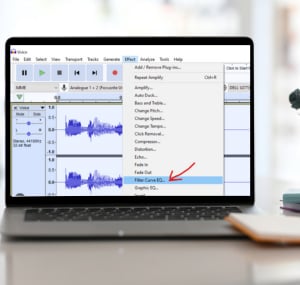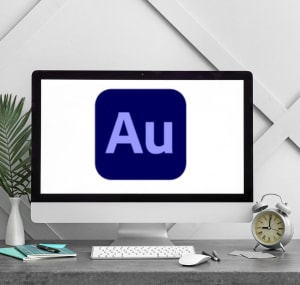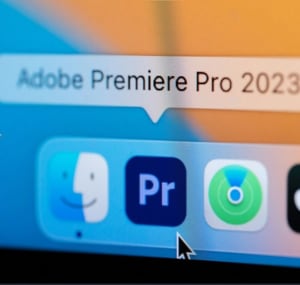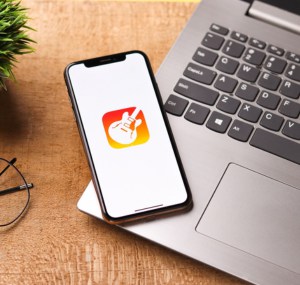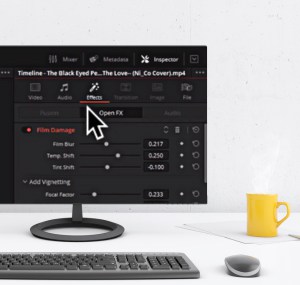There are plenty of reasons why people want to achieve an old radio sound effect. For instance, it could be for an interesting business or class presentation. At the same time, it can even be for a social media post, or any other reason you can think of.
Luckily, it’s easy to make music sound like it’s coming from a radio of the yesteryears. You can even do so to your voice.
Read on and learn how to make audio sound like old radio. You’ll need a third-party app for this, which will be discussed later on.
Table of Contents
A Step-by-step Guide to Make Audio Sound Vintage
App 1: Audacity
Using the Audacity radio effect is one of the best ways to make your choice of audio sound old. It is a notable option for post-processing creative projects. Here’s a quick guide if you want to make audio sound like old radio Audacity.
- Start by recording your audio or voice, which you want to turn vintage. If you already have a recording, skip this step.
- Load the file in Audacity. It’s a vintage radio voice effect free program, so no need to worry about any payment or subscription.
- On the upper part of the screen, click Effect and choose Filter Curve EQ.
- A new screen will open up, and this time, choose Manage, then Factory Resets, and finally, AM Radio.
- Click Preview to hear your audio with the Audacity old radio effect.
- If you’re not happy with the outcome, you can play with the effects until you achieve the desired results.
If you need a visual guide on how to do the instructions above, here’s a short video worth checking out.
App 2: Adobe Audition
To make music sound like it’s coming from a radio that’s old, another third-party program worth trying is Adobe Audition. It has installed presets, making this fake technology easy to use, even for first-timers.
- Open the program and choose Effects.
- Click Filter and EQ, and choose Parametric Equalizer.
- Next, click Old Time Radio. As the name implies, you can get an old mic effect using this preset, making it sound like a vintage radio.
App 3: Adobe Premiere Pro
Another third-party program from Adobe, premiere pro is a great pick to deep perfectly recreate a radio announcer’s voice in vintage sound. It also exists in the form of a preset, which makes things easy.
- Choose and upload the audio file that you would like to edit.
- Go to Effects, and choose Essential Sound.
- Click Dialogue, Music, and Sound Effect. Choose From Radio.
- Here, you can manipulate the effects of the audio output, so you can make audio sound like radio that’s vintage.
App 4: GarageBand
Another great addition to the list of choices used to perfectly recreate a radio announcer’s voice with vintage effects is GarageBand. If you’re using Mac OS X, then you can enjoy this feature. Here’s a guide on how to use this old radio voice effect app.
- While in the app, open the file that you would like to edit.
- Alternatively, you can also create a new track, which you can do by pressing Alt and Command on your keyboard, followed by N.
- Click Vocals, and you’ll find a list of available presets. From here, choose Radio Effect.
- If the results are not good, you can have further customizations to add the vintage voice effect that you want.
App 5: DaVinci Resolve
Lastly, if you want to create a vintage am radio effect on your audio, DaVinci Resolve is another option worth looking at.
- Start by opening the audio or mix you want to edit.
- On the upper right side of the screen, click Mixer.
- When the Mixer is open, choose Effects.
- You’ll now have a new window. On the upper left side, choose Lo-Fi radio. This effect makes the audio grainy, which can make the audio sound like radio online with vintage effects.
Conclusion
At this point, I hope that you learned a thing or two about how to make audio sound like old radio. No need to have advanced technical knowledge or expensive tools.
Above, we talked about your options for a technology used to perfectly recreate radio voice with a vintage effect. These third-party programs come with various presets, which you can further customize to adjust the outcome.

Hi, I am Amaro Frank – the Wind Up Radio’s content editor and writer. Working with Adam is so much fun, as his stories and experiences enrich my knowledge about radio communications and radio accessories. My main tasks in Wind Up Radio are building content and generating great articles on different topics around radio accessories.